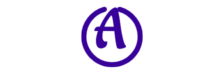You want to make the most of your time at the office, right? Well, lucky for you, we’ve got the inside scoop on the top 10 must-have office productivity tools. These tools are designed to help you streamline your work, stay organized, and boost your productivity like never before. From task management apps to collaboration platforms, we’ve got you covered. So, sit back, relax, and get ready to discover the tools that will take your office efficiency to the next level.

Microsoft Office 365 Suite
Understanding Microsoft Office 365
Microsoft Office 365 is a comprehensive suite of productivity tools that offers a range of applications and services to enhance your work efficiency. Whether you are a student, professional, or business owner, Office 365 provides essential tools to create, collaborate, and communicate effectively. With its cloud-based platform, Office 365 allows you to access your files from anywhere, on any device, ensuring seamless productivity on the go.
Overview of essential tools: Word, Excel, PowerPoint
Word, Excel, and PowerPoint are the cornerstone applications in the Microsoft Office 365 suite.
Microsoft Word is a powerful word-processing tool that enables you to create and edit documents with ease. With features like spell-check, formatting options, and a wide range of templates, Word helps you in crafting professional-looking documents, reports, and presentations.
Excel is a spreadsheet software that allows you to organize, analyze, and visualize data efficiently. From managing budgets to creating complex formulas, Excel provides a wide range of functionalities to help you work with numbers and make informed decisions.
PowerPoint is a presentation software that empowers you to create captivating slideshows that effectively convey your message. With numerous pre-designed templates and visual effects, PowerPoint assists you in creating impactful presentations for meetings, seminars, or educational purposes.
Collaboration with Microsoft Teams
Microsoft Teams is a collaboration platform that fosters teamwork and enhances communication within your organization. It enables you to create channels for specific projects or departments, where team members can chat, share files, and collaborate in real-time.
Teams offers numerous features such as audio and video calling, screen sharing, and integration with other Office 365 applications. These features ensure seamless communication and facilitate effective collaboration, ultimately boosting productivity and streamlining work processes.
Organizing with Microsoft Outlook
Microsoft Outlook is a robust email and personal information management tool that helps you stay organized and manage your daily tasks efficiently. With its intuitive interface, Outlook allows you to manage multiple email accounts, calendars, and contacts in one place.
Outlook offers features like email filtering, rules, and folders to prioritize and organize your inbox. It also provides a powerful calendar function that helps you schedule appointments, meetings, and reminders. With its integration with other Office 365 applications, Outlook ensures smooth workflow management and effective communication.
Document storage on OneDrive
OneDrive is a secure cloud storage service provided by Microsoft, which allows you to store, access, and share your files and documents from anywhere, on any device. With OneDrive, you no longer have to worry about losing important files or carrying physical storage devices.
OneDrive offers generous storage space and provides file synchronization across devices, ensuring that your files are always up to date. You can easily share files with colleagues, collaborate on documents in real-time, and control access permissions, all within the Microsoft Office 365 environment. This seamless integration of document storage and productivity tools makes OneDrive an essential component of the suite.
Google Workspace
Features of Google Workspace
Google Workspace, previously known as G Suite, is a suite of cloud-based productivity tools developed by Google. It offers a range of applications and services designed to enhance productivity and collaboration.
Google Workspace includes popular tools such as Gmail, Google Docs, Google Sheets, Google Slides, and Google Drive, among others. These applications provide a seamless user experience, allowing you to create, edit, and share files in real-time. The intuitive interface and robust features of Google Workspace make it a preferred choice for individuals and businesses alike.
Collaboration with Google Docs, Sheets, and Slides
Google Docs, Sheets, and Slides are web-based applications that enable collaborative document creation, data analysis, and presentation development. These tools allow multiple users to work on the same file simultaneously, making them ideal for team projects or remote collaboration.
Google Docs provides a word-processing platform, similar to Microsoft Word, that allows users to write and edit documents online. Google Sheets is a spreadsheet tool, comparable to Microsoft Excel, that provides powerful data manipulation and analysis capabilities. Google Slides is a presentation software that allows users to create and deliver visually appealing slideshows.
Communication with Google Meet and Chat
Google Meet and Google Chat are communication tools that facilitate real-time communication and collaboration within the Google Workspace environment.
Google Meet is a video conferencing tool that enables you to host virtual meetings, conduct webinars, and connect with colleagues or clients remotely. With its high-quality video and audio capabilities, screen sharing features, and integrated scheduling, Google Meet makes online meetings efficient and interactive.
Google Chat is a messaging platform that allows you to communicate with individuals or groups within your organization. It offers features like direct messaging, group conversations, file sharing, and integration with other Google Workspace applications. Google Chat promotes seamless communication and quick collaboration, fostering productivity and effective teamwork.
Efficient scheduling with Google Calendar
Google Calendar is a powerful time-management tool that helps you stay organized and manage your schedule effectively. It allows you to create events, set reminders, and share your calendar with others, enabling efficient scheduling and effective time allocation.
Google Calendar offers features like automated event notifications, integration with email, and compatibility with various calendar apps. It also allows you to view others’ availability and schedule meetings without the hassle of back-and-forth emails. With its user-friendly interface and seamless integration with other Google Workspace applications, Google Calendar enhances productivity and streamlines workflow.
File Storage on Google Drive
Google Drive is a cloud storage service provided by Google that allows you to store, access, and share files online. With Google Drive, you can store documents, images, videos, and other files securely in the cloud, eliminating the need for physical storage devices.
Google Drive offers ample storage space and provides seamless synchronization across devices. You can easily share files with others, control access permissions, and collaborate on documents in real-time. The integration of Google Drive with other Google Workspace applications ensures a smooth workflow and makes file management effortless.
Slack
Introduction to Slack
Slack is a popular team communication and collaboration tool that streamlines communication channels within organizations. It provides a single platform for team members to communicate, share files, and collaborate on projects, eliminating the need for multiple fragmented communication channels.
Slack’s intuitive interface and user-friendly features make it easy to organize conversations into channels, allowing for efficient communication and easy information retrieval. Its integration with other productivity tools and app integrations further enhances productivity and collaboration.
Communication and collaboration with Slack Channels
Slack Channels are virtual spaces that allow teams to communicate and collaborate on specific topics or projects. Channels can be created for different departments, projects, or interest groups within an organization, enabling focused and organized discussions.
Slack Channels facilitate real-time communication, where team members can share messages, files, and updates instantly. Its threaded conversation feature allows for streamlined discussions and better organization of information. With the ability to invite both internal and external stakeholders, Slack Channels promote collaboration and transparency, enhancing overall productivity.
App Integrations
Slack offers a vast selection of app integrations that allow users to connect various productivity tools and services directly to their Slack workspace. These integrations enable seamless collaboration, file sharing, and task management, all within the Slack platform.
Popular app integrations include Google Drive, Dropbox, Trello, Asana, Zoom, and many more. By integrating these tools into Slack, you can easily share files, create tasks, schedule meetings, and manage projects without having to switch between multiple applications. The extensive app integration options provide flexibility and customization, catering to the specific needs of each organization.
File sharing and storage
Slack simplifies file sharing and storage by providing a dedicated file-sharing feature within its platform. Users can easily upload files, documents, images, or any other file type to Slack, and share them with individuals or channels.
Slack ensures the security of shared files by providing access control options, allowing users to define who can view, edit, or delete files. The search feature enables easy retrieval of files and eliminates the need for digging through endless email chains or shared drives. With Slack’s file storage capabilities, you can keep all relevant files in one place, ensuring streamlined collaboration and effortless file management.
Utilizing Slack Bots
Slack Bots are automated assistants that perform various tasks and provide valuable information within your Slack workspace. Bots can be customized to perform specific functions, such as sending reminders, retrieving information, or executing commands.
Slack Bots enhance productivity by automating repetitive tasks and providing instant access to relevant information. They can integrate with external applications, provide real-time notifications, or assist in scheduling and task management. The versatility and adaptability of Slack Bots make them valuable tools for optimizing workflows and improving overall efficiency.
Trello
Introduction to Trello
Trello is a popular project management tool designed to help individuals and teams organize their tasks, projects, and workflows. It provides a visual and intuitive interface that allows you to create and manage tasks using boards, lists, and cards.
Trello’s simplicity and flexibility make it suitable for various use cases, ranging from personal task management to complex team projects. Whether you are planning a vacation, organizing a team project, or managing daily tasks, Trello provides a streamlined solution for managing your workload effectively.
Creating and organizing Trello boards
Trello boards act as virtual whiteboards where you can create, organize, and track your tasks and projects. Boards are typically used to represent different projects or areas of focus, providing a high-level overview of your workload.
Within each board, you can create lists to represent different stages or categories of tasks. For example, a typical list structure might include “To Do,” “In Progress,” and “Completed” lists. This allows you to visually track the progress of tasks as they move through different stages.
Collaboration with Trello Cards
Trello Cards are individual units within a list that represent specific tasks or items. Cards can contain detailed information, checklists, due dates, attachments, and more, making them highly versatile for various project management needs.
Cards can be assigned to team members, allowing for easy task delegation and accountability. Comments can be added to cards to facilitate communication and provide context, further enhancing collaboration. With the ability to customize labels, add attachments, and set due dates, Trello Cards offer a comprehensive solution for managing tasks and projects efficiently.
App integrations
Trello allows for seamless integration with various external applications, providing enhanced functionality and extending its capabilities. Integration with popular tools like Slack, Jira, and Google Drive allows for streamlined collaboration, file sharing, and task management.
By integrating other apps with Trello, you can automate workflows, import data, and centralize information, reducing the need to switch between multiple tools. The ability to tailor Trello to your specific needs through app integrations makes it a powerful project management solution for individuals and teams.
Managing deadlines with Trello
Trello incorporates features that enable effective deadline management, ensuring that tasks are completed on time. Cards can have due dates assigned to them, providing a visual reminder and facilitating prioritization.
Trello also offers calendar integration, allowing you to view due dates and deadlines within your preferred calendar application. With the ability to set reminders and receive notifications, Trello helps you stay on top of your tasks and ensures timely completion.

Asana
Benefits of Asana
Asana is a versatile project management tool that simplifies workflow management and enhances team collaboration. It offers a wide range of features designed to streamline project planning, task management, and communication, making it a valuable tool for individuals, teams, and organizations of all sizes.
With Asana, you can create projects, assign tasks, set deadlines, and track progress, all within a centralized platform. The ability to integrate with other applications and customize workflows adds flexibility and scalability to your project management processes.
Project management with Asana
Asana provides a comprehensive project management platform that allows you to plan, organize, and track your projects efficiently. You can create projects, define project goals, and break them down into smaller tasks and subtasks.
Tasks can be assigned to team members, allowing for clear task ownership and accountability. With Asana’s timeline view, you can visualize project schedules and dependencies, ensuring smooth execution and timely completion.
Deadline management with Asana
Asana offers various features to help you manage project deadlines effectively. Each task can have a due date assigned to it, providing a visual reminder of upcoming deadlines.
Asana also provides automated reminders and notifications, ensuring that team members are aware of impending deadlines. Progress tracking and reporting features allow you to monitor the completion status of tasks and identify potential bottlenecks, enabling proactive deadline management.
Collaboration and communication
Asana prioritizes collaboration and effective communication within teams. Team members can collaborate on tasks, share files, and provide feedback, ensuring seamless teamwork and knowledge sharing.
Asana offers commenting and tagging features, allowing for contextual discussions and quick communication. With the ability to create task dependencies and assign followers, Asana facilitates transparent communication and fosters a collaborative work environment.
App Integrations
Asana offers a wide range of integrations with other popular productivity tools and applications. Integration with tools like Slack, Google Drive, and Microsoft Teams extends Asana’s functionality and enhances workflow efficiency.
By integrating applications with Asana, you can streamline task management, file sharing, and communication processes. The flexibility and customization provided by app integrations make Asana a powerful project management tool for organizations looking to optimize their workflows.
Zoom
Intro to Zoom
Zoom is a leading video conferencing and collaboration platform designed to facilitate virtual meetings, webinars, and online events. With its intuitive interface and robust features, Zoom has gained popularity as a reliable communication tool for both personal and professional use.
Zoom offers high-quality video and audio capabilities, screen sharing options, and interactive features designed to enhance the virtual meeting experience. Whether you are hosting a small team meeting, delivering a presentation, or conducting a training session, Zoom provides the necessary tools for effective online communication.
Hosting and scheduling meetings
Zoom allows you to effortlessly host and schedule virtual meetings, making remote communication seamless. As a meeting host, you can create meeting rooms, send invitations, and manage participants’ access.
Zoom offers various scheduling options, including recurring meetings and integration with popular calendar applications. This allows for efficient planning and ensures that participants receive timely notifications and reminders. With Zoom’s user-friendly interface, hosting and scheduling meetings becomes a hassle-free process.
Screen sharing feature
Zoom’s screen sharing feature enables you to share your screen with meeting participants, making it easier to present information, demonstrate processes, or collaborate on documents.
Whether you are conducting a training session, leading a brainstorming session, or providing technical support, screen sharing allows participants to follow along and actively engage. Zoom’s screen sharing options, such as sharing specific applications or a portion of your screen, provide flexibility and control over what content is shared.
Breakout rooms and whiteboard functions
Zoom offers breakout rooms, which allow meeting hosts to divide participants into smaller groups for focused discussions or activities. Breakout rooms simulate separate meeting spaces within the main meeting, providing an interactive and collaborative environment for participants.
Additionally, Zoom’s whiteboard function enables participants to draw, write, or illustrate ideas in real-time. Whether you are brainstorming, working on a collaborative project, or teaching a class, the whiteboard feature allows for visual engagement and effective communication.
Zoom integration with Calendar Apps
Zoom seamlessly integrates with popular calendar applications like Google Calendar and Microsoft Outlook. This integration allows you to schedule and join Zoom meetings directly from your preferred calendar app, eliminating the need to switch between different platforms.
With calendar integrations, you can easily view upcoming meetings, access Zoom meeting details, and join meetings with a single click. This streamlined integration enhances productivity and ensures a smooth meeting experience.
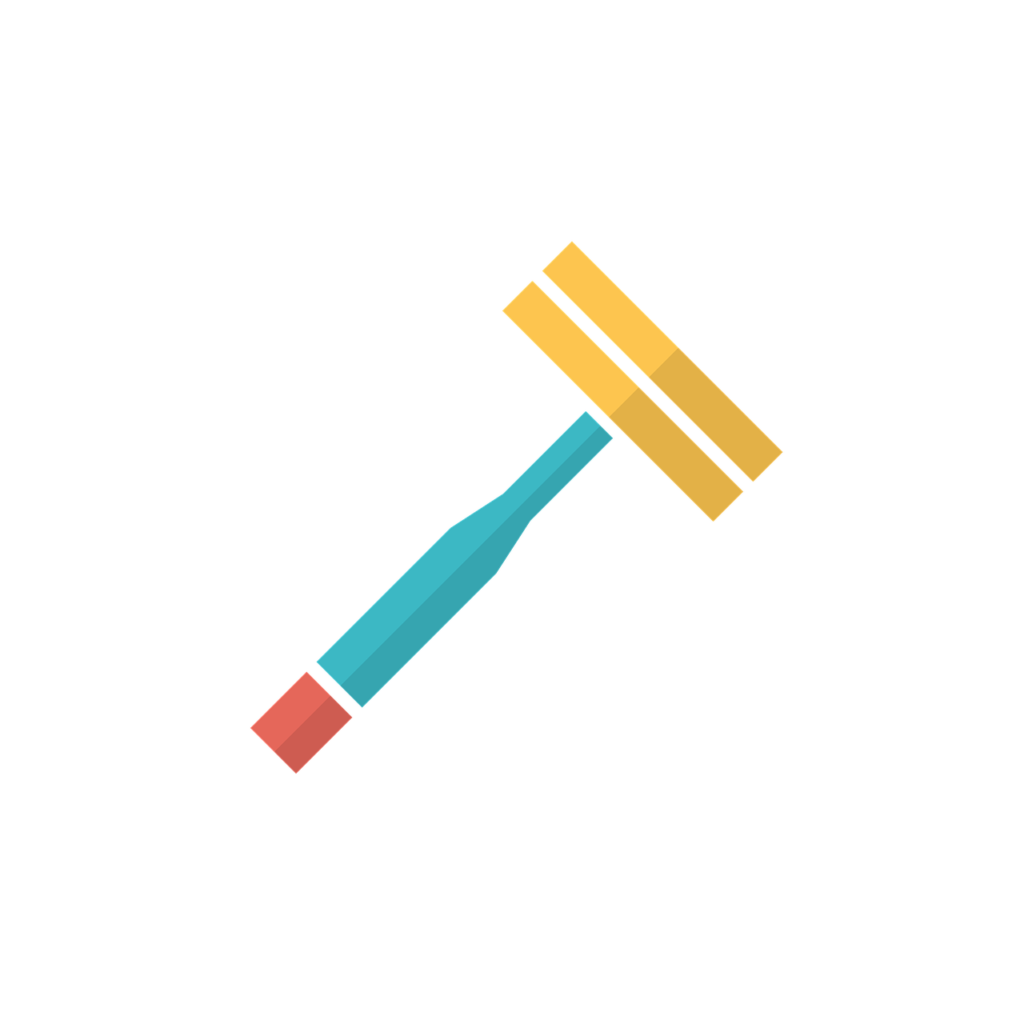
Dropbox
Overview of Dropbox
Dropbox is a cloud-based file storage and collaboration platform that allows you to store, access, and share files securely. With its user-friendly interface and robust features, Dropbox simplifies file management and enhances collaboration within teams and organizations.
Dropbox provides ample storage space, making it an ideal solution for storing documents, images, videos, and other types of files. Its cloud-based nature ensures that you can access your files from anywhere, on any device, promoting efficient workflows and remote collaboration.
File Syncing and Sharing
One of Dropbox’s key functionalities is file syncing and sharing. It allows you to synchronize files across multiple devices, ensuring that you always have access to the latest version of your files.
Moreover, Dropbox simplifies file sharing by providing easy-to-use sharing features. You can generate shareable links or invite specific individuals or groups to collaborate on files. With customizable access permissions, you can control who can view, edit, or comment on your files, ensuring secure and controlled collaboration.
Collaboration with Dropbox Paper
Dropbox Paper is a collaborative document editing tool that allows multiple users to work on documents simultaneously. It provides a streamlined platform for creating, editing, and commenting on documents, promoting real-time collaboration and feedback.
Dropbox Paper offers features like document version history, inline commenting, and task management. This makes it easier to track changes, provide feedback, and assign tasks within the document itself. With the seamless integration between Dropbox Paper and Dropbox storage, you can store and manage all your files in one place, further enhancing collaboration and file management.
Integrations with other apps
Dropbox offers integrations with popular productivity tools, allowing you to connect Dropbox with other apps and streamline your workflow. Integration options include Microsoft Office Suite, Google Workspace, Adobe Creative Cloud, and many more.
By integrating Dropbox with your preferred applications, you can seamlessly transfer files between platforms, eliminate duplicate work, and enhance collaboration. This integration capability eliminates the need to switch between multiple tools, improving productivity and ensuring data continuity.
File security features
Dropbox prioritizes the security and protection of your files. It employs industry-leading security measures, including encryption, two-step verification, and advanced sharing controls, to safeguard your data.
Dropbox also provides robust administrative controls, allowing organizations to define access levels, manage permissions, and track user activities. These security features ensure that your files are protected while still promoting seamless collaboration and file sharing.
Evernote
Understanding Evernote’s use
Evernote is a versatile note-taking and organization tool that helps you capture ideas, organize information, and increase productivity. It allows you to create and store notes, images, voice recordings, and web clippings in one centralized platform.
Evernote’s intuitive interface and powerful features make it suitable for various purposes, such as project management, personal planning, research, or content creation. Whether you are a student, working professional, or creative individual, Evernote provides a digital workspace to capture and manage your thoughts effectively.
Notetaking and organizing with Evernote
Evernote excels at notetaking and organization, offering a wide range of features to help you collect and structure your information. You can create different notebooks to categorize your notes, making it easy to find relevant information when needed.
Within each notebook, you can create individual notes, add tags, and format the content to suit your needs. Evernote’s powerful search function allows you to find specific notes or information quickly, saving time and promoting efficient workflows.
Collaboration features
Evernote facilitates collaboration by allowing you to share your notes with others and work on them together. You can share entire notebooks or individual notes with colleagues, friends, or project partners.
When collaborating on notes, you can provide feedback, make edits, and leave comments within the shared notes. This real-time collaboration feature ensures that all stakeholders can contribute, and everyone stays up to date with the latest information.
Integrations with other apps
Evernote offers integrations with various applications and platforms, providing additional functionalities and extending its capabilities. Integration options include popular tools like Google Drive, Microsoft Office Suite, and Slack.
Integrating Evernote with other apps allows for seamless file sharing, document editing, and cross-platform integration. This enables you to centralize your information and collaborate across different applications, promoting a holistic and integrated workflow.
Use of templates
Evernote provides a wide range of customizable templates to assist you in various tasks and projects. Templates are pre-designed notes with formats and layouts tailored for specific purposes, making it easier to get started and stay organized.
You can choose from templates like meeting agendas, project plans, to-do lists, and more. These templates save time and ensure consistency, allowing you to focus on the content and achieve your goals efficiently.
Monday.com
Intro to Monday.com
Monday.com is a powerful project management and team collaboration platform designed to optimize workflows and enhance productivity. With its intuitive visual interface and flexible features, Monday.com empowers teams to plan, track, and deliver projects effectively.
Monday.com provides a centralized workspace where teams can manage tasks, track progress, and communicate in real-time. The customizable nature of Monday.com allows it to adapt to various project management methodologies and cater to the specific needs of different teams.
Project management with Monday.com
Monday.com serves as a comprehensive project management tool, offering a wide range of features to assist teams in planning, tracking, and executing projects. You can create customizable dashboards, which act as project boards, to visualize project progress, deadlines, and dependencies.
Within each project board, you can create tasks, assign team members, and set due dates. Monday.com allows for task dependencies, task prioritization, and progress tracking, ensuring that projects stay on schedule and objectives are achieved.
Collaboration and communication
Monday.com facilitates collaboration and effective communication among team members, both within and across departments. You can assign tasks, add comments, and mention team members within tasks to keep everyone informed and engaged.
Additionally, Monday.com provides real-time updates and notifications, ensuring that team members are aware of changes and progress. The platform’s transparent nature encourages teamwork, accountability, and smoother information flow within the organization.
Integrations with other apps
Monday.com offers integrations with popular productivity tools and services, allowing you to connect with other platforms seamlessly. Integration options include tools like Slack, Google Drive, Zoom, Jira, and many more.
By integrating Monday.com with other applications, you can centralize your workflow and streamline your processes. This enables you to manage tasks, share files, and communicate within one platform, eliminating the need to switch between multiple tools.
Customization and automation on Monday.com
Monday.com allows for extensive customization and automation options to adapt to the unique requirements of each team or project. You can tailor the platform to your preferred project management methodology, adding custom fields, labels, and statuses.
Moreover, Monday.com offers automation features that reduce manual work and streamline processes. You can create automation rules, such as triggering notifications, moving tasks to specific columns, or updating due dates based on predefined conditions. The customization and automation capabilities of Monday.com provide flexibility and efficiency in managing projects and tasks.
Grammarly
Grammarly for Professional Writing
Grammarly is an innovative writing assistant tool that helps you improve the quality and accuracy of your writing. Whether you are writing emails, reports, or any form of written communication, Grammarly ensures that your content is error-free and well-structured.
Grammarly analyzes your text for grammatical errors, spelling mistakes, punctuation issues, and style inconsistencies. It provides real-time suggestions and explanations, enabling you to improve your writing skills and deliver polished and professional content.
Understanding Grammarly’s features
Grammarly’s features go beyond simple spell-check and grammar correction. It offers advanced writing assistance and enhancement tools that help you refine your writing style and tone.
Some of Grammarly’s notable features include
-
Contextual spelling and grammar checks: Grammarly identifies and corrects errors in real-time, ensuring that your writing is clear, concise, and error-free.
-
Clarity and readability suggestions: Grammarly analyzes your writing for sentence length, word choice, and readability, providing suggestions to improve the overall quality and flow of your content.
-
Vocabulary enhancement: Grammarly suggests alternative vocabulary choices to enhance your writing and make it more impactful.
-
Plagiarism detection: Grammarly checks your content against its extensive database to detect any instances of plagiarized text. It ensures that your writing is original and free of unintentional plagiarism.
-
Tone and formality adjustments: Grammarly provides suggestions to adjust the tone and formality of your writing based on your intended audience or purpose.
Integration with various platforms
Grammarly seamlessly integrates with various platforms, including web browsers, word processors, email clients, and more. This allows you to access Grammarly’s writing assistance and correction features within your preferred writing environment.
Whether you are writing an email in Gmail, composing a document in Microsoft Word, or drafting content on a website, Grammarly provides real-time writing feedback to ensure accuracy and professionalism.
Plagiarism detection
One of Grammarly’s significant features is its plagiarism detection capabilities. With its extensive database, Grammarly helps you identify instances of text that may be similar to existing content elsewhere.
By flagging potential instances of plagiarism, Grammarly enables you to make necessary revisions and ensure that your writing is original and ethical. This feature is particularly useful for academics, researchers, and content creators, who need to maintain the integrity of their work.
Performance stats and insights
Grammarly offers detailed performance stats and insights to help you track your writing progress and identify areas for improvement. It provides metrics like word count, vocabulary diversity, readability scores, and writing trends over time.
By analyzing these metrics, you can gain valuable insights into your writing habits and identify areas where you can enhance your skills. Grammarly’s performance stats and insights empower you to continuously develop your writing abilities and deliver high-quality content.
In conclusion, these top 10 office productivity tools provide comprehensive solutions for enhancing efficiency, collaboration, and communication in various professional settings. Whether you are creating documents, managing projects, collaborating with teams, or improving your writing skills, these tools offer a range of features and integration options to cater to your specific needs. By leveraging the capabilities of these productivity tools, you can streamline your workflow, optimize collaboration, and boost overall productivity.